Have you ever tried to use Google Chat and you were like - "Why can't I add someone on Google Chat?" or "How to invite someone on Google Chat?" Well, it's not straightforward like some other messaging apps, but you can do it easily by following the steps below.
On Android -
To add someone on Google Chat on Android, please follow the steps below -
1. Make sure you have installed the Google Chat app from the Play Store. Also ensure that the person that you want to add also has the Google Chat app installed.
2. Click on the "New chat" option from the bottom-right of the screen of the Google Chat app.
3. Now type the name of the email address associated with the person that you want to add.
4. Confirm that the email address is correct and tap on the email address.
5. Now you'll get a screen like the screenshot below -
6. Now type anything like a "Hello" to send an invite to the other person whom you want to add. This step is a must.
If we don't write anything in the chat interface and just tap the back button without sending any message after getting to the chat screen, we won't be able to send an invitation to someone we want to add on Google Chat.
The person will also not appear on the Google Chat list if we just tap the email and go back without writing anything in the chat box.
7. Next step is that the other person will have to accept your invitation.
8. After a successful acceptance of your request, you both can now chat with each other.
On Desktop -
1. Just search for the email address of the person that you want to add in the search box.
2. Now type a message and send it to make a request to the other user.
In the case of desktop too, the other user must accept your invitation and then you can properly connect with the desired person.

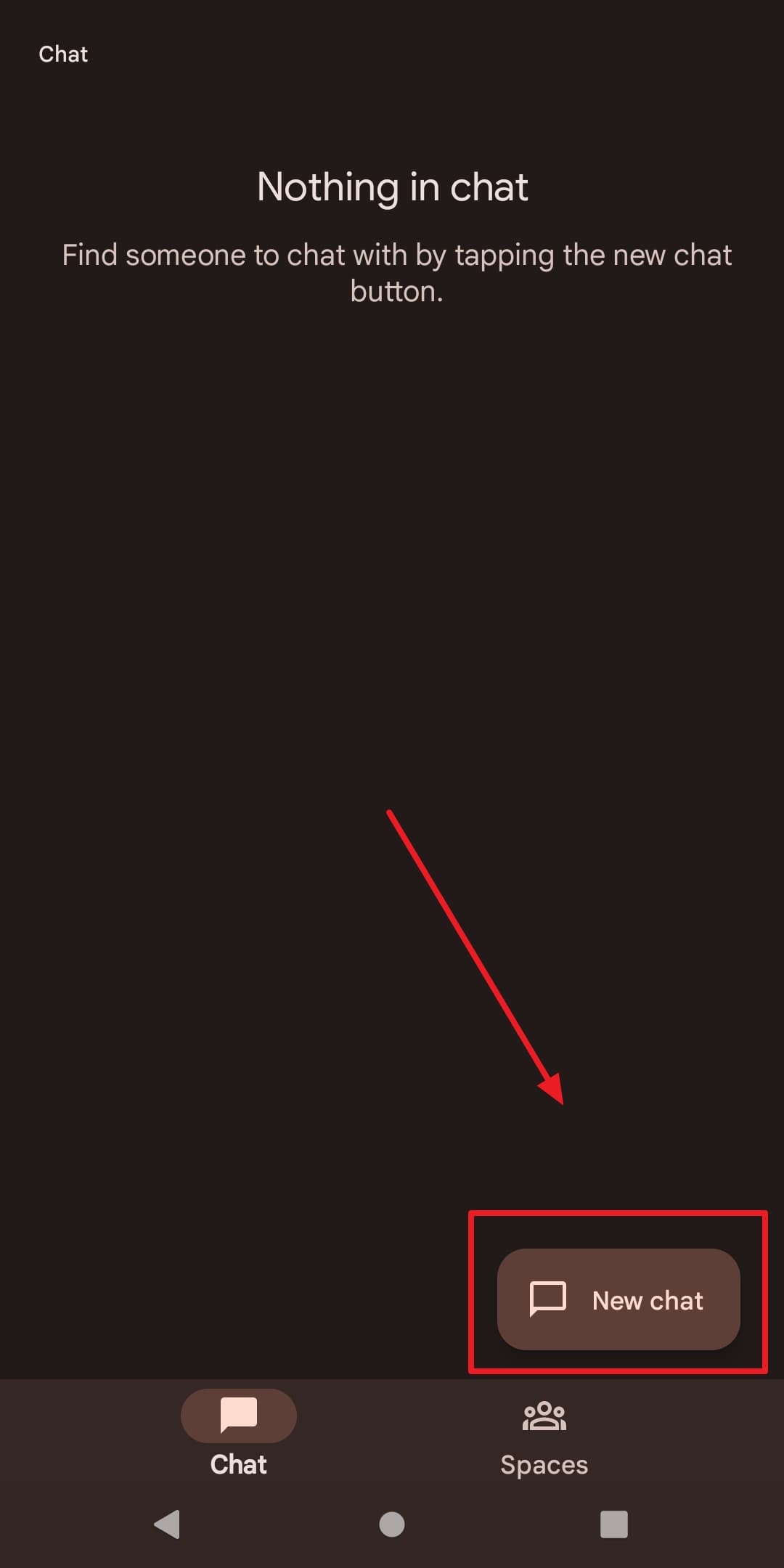
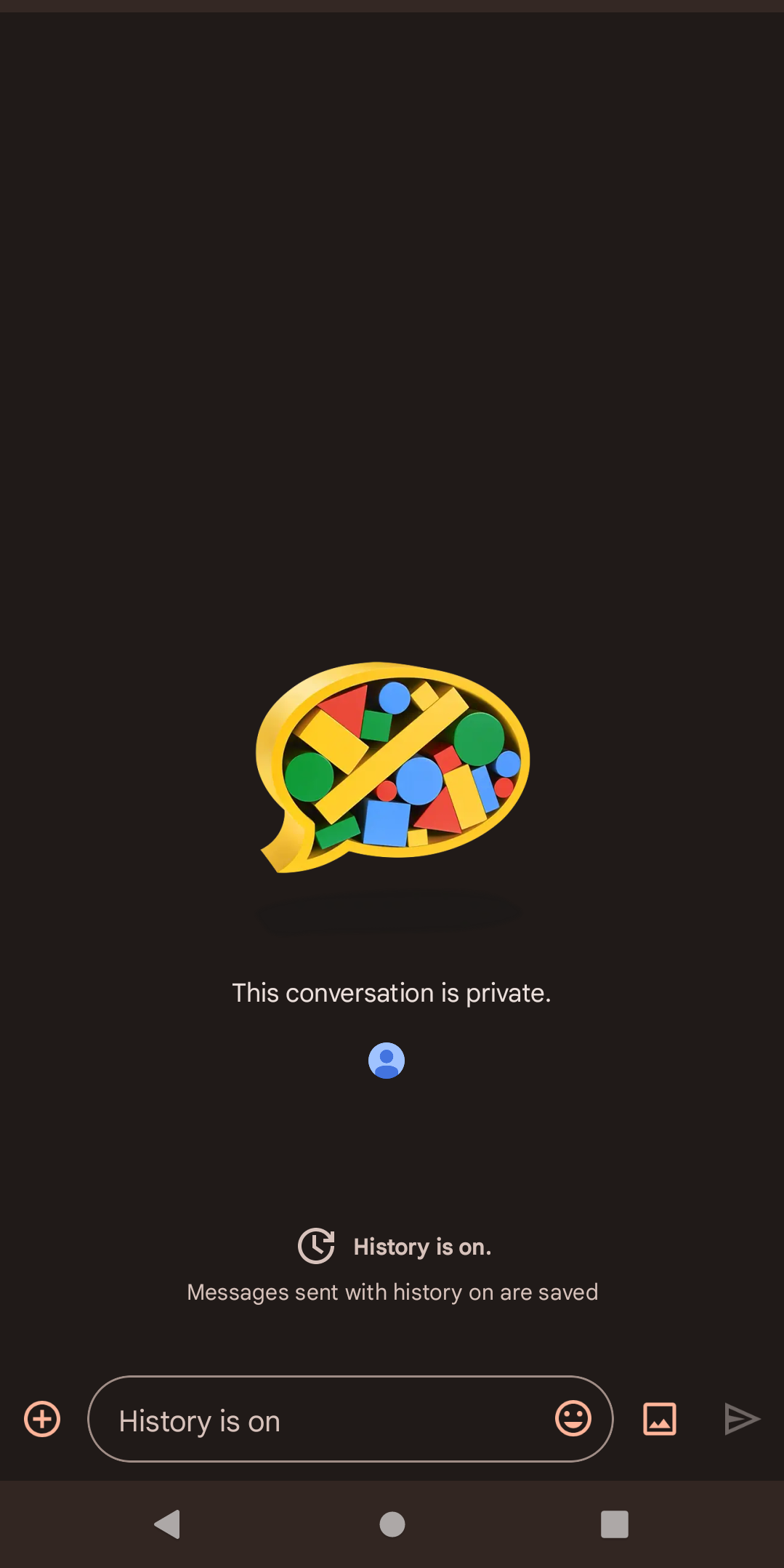

Comments
Post a Comment