On Mi Band 6, you can change the default watch face to various custom ones. Here's how to change it -
1. On the band, swipe up and go to Settings.
2. Now tap on Band display and choose any watch face by swiping up or down.
Only a limited number of watch faces are available by default. If you want more, follow the steps below -
3. Open the Mi Fit app.
4. Now tap on Profile from the bottom.
5. Under My devices, select the Mi Smart Band 6 option.
6. Tap on Store.
7. Now here you'll find a lot of watch faces.
8. You can apply any of them simply by clicking on the desired watch face and tapping on Sync watch face.
9. If you want even more watch faces, then install the WatchFace for Mi Band 6 app.
10. Select any watch face from the app.
11. Now tap on Install.
You'll find the watch faces installed from this app on Local band displays.


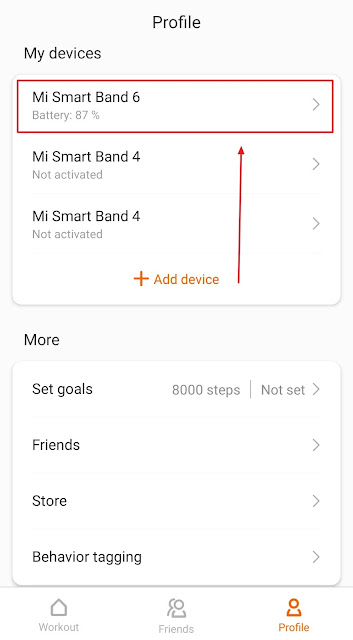





Comments
Post a Comment