If you use Microsoft Edge, you have noticed that the default search engine in Edge is set to Bing. While Bing does give good results, you might want to set Google as the default search engine since it gives more accurate and a variety of search results.
So, for that you will have to change the default search engine to Google instead of Bing. Here's how to do it -
How to change Bing to Google on Microsoft Edge?
Step 1. Click on the three-dots in the upper-right corner of your Edge browser.
2. Select Settings.
3. This will open the settings page and you'll get to see a lot of options. Now, click on Privacy, search and services.
4. Scroll down below and you'll see the heading called Services.
Under Services, click on the Address bar and search option.
5. Now, click on the dropdown next to Search engine used in the address bar.
6. Clicking on the dropdown menu will open up a few options. Select Google from the menu if you want to set Google as the default search engine in Microsoft Edge.
7. If you want to set other search engines as default like Yahoo or DuckDuckGo, select them instead.
Selecting a different search engine like Google instead of the default that is Bing will only make the address bar search via Google.
The queries on the search box still goes through Bing. To search all queries through Google even from the search box, follow the steps below -
8. Click on the dropdown menu next to Search on new tab uses search box or address bar.
9. By default, Search box is selected. Change it to Address bar.
Now search queries from both the address bar and search box will go through Google.
Changing search engine of Microsoft Edge on Android
If you also want to change the default search engine of Edge on Android, follow the steps below -
1. Tap on the three horizontal dots on the bottom center of the Edge browser.
2. Now tap on Settings.
3. After tapping on the Settings icon, the settings page will open up with various options.
4. Now you'll have to scroll down a bit and under Advanced, there's an option called Search. Tap on that option.
5. Now select Default search engine.
6. Here, all the search engines of Edge will be listed. Select Google if you want to set it as the default search engine.
Done! Now all your search queries of Edge on Android will go through Google. You can also select the other options and try them out.








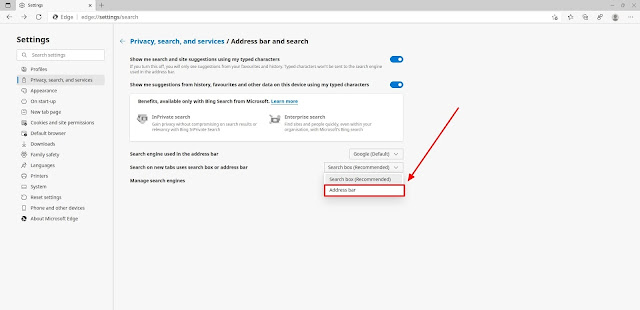





Comments
Post a Comment