The news feed in Microsoft Edge can often be distracting and lead to a lot of mindless browsing. Sometimes the news articles doesn't even seem interesting enough to spend time on and they make the homepage of Edge browser look cluttered.
So the solution is to disable the news feed in Edge. Here's how to do it -
Step 1. Click the settings icon to open the context menu.
2. Select Custom.
3. Under Content, you can see the "Headings only" option selected as default.
4. Click on it to open the dropdown menu.
5. Select Content off.
This will turn off the news feed of Microsoft Edge and you will no longer see the news feed in the new tab page if you keep it turned off.
If you ever want to change the settings and want to bring back the all the news, just change it to "Content visible" if you want the full news feed or "Headings only" if you want just the headings to display.




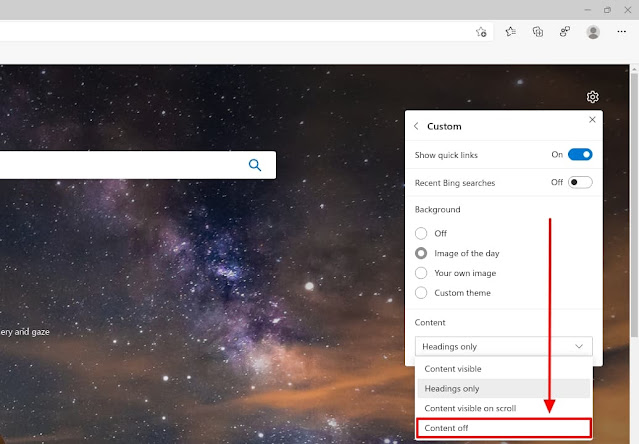
Comments
Post a Comment