Screenshot extensions for Chrome
1. Nimbus
It is a very feature rich extension to capture your screen in the Chrome browser.
Features -
- Capture visible part of page.
- Capture fragment of a page.
- Capture only a selected area.
- Screen capture selected area plus scroll to your liking.
- Ability to screen capture entire page on Chrome.
- A delayed screenshot timer.
- Capture from any tab or window. For example, you can even take a screenshot from a tab in Firefox, right from Chrome with this extension.
- Blank screen creator and editor.
- Lots of editing options after taking a screenshot like the ability to crop, watermark, blur etc.
- Option to screenshot as PDF.
- Print screenshot function and also provides options to upload to cloud storage like Dropbox and Google Drive.
- Ability to share screenshots quickly by uploading to Nimbus cloud.
- Ability to record video as well. So you can also use it as a screen recorder extension for Chrome.
- Ability to tweak a lot of options from the settings page.
2. Blipshot
It is a very simple Chrome extension to capture screen. You just have to click the icon of the extension and it will take a full page screenshot of the current tab. Then you have to click the screenshot popup and it will immediately get saved. So simple and easy to use!
3. Lightshot
It can take a screenshot of a selected area and it provides the ability to annotate by using arrows, pen tools and lines. There is also a marker to highlight areas of your screenshot and you can also change the color of the highlighter tool.
After taking a screenshot, you can -
- Save it to your device.
- It also gives other options like uploading to prntscr.com
- Share on social networks like Twitter, Facebook, VK and Pinterest.
- Print your screenshot.
- Copy your image. This feature is useful since you can copy the screenshot and paste it in other photo editing tools.
- A unique feature that is ability to search for similar images on Google.
4. Fireshot
- Capture entire page.
- Capture visible part of the page.
- Only screen capture the selected area.
After taking a screenshot, you can options to -
- Save as image.
- Save as PDF.
- Email the image (as PNG, JPEG or PDF)
- Copy image to clibboard.
- Print the image.
- Regular mode - which means taking the screenshot of your Chrome browser's visible area or visible part of the page.
- Auto scroll mode - by clicking on which you can take screenshot of the entire page.
- Fixed region - it gives you the ability to capture a selected area. After taking the screenshot, you have to crop it to choose your selected area.
- It also provides other features like pen tool, arrows for annotation, shapes, color changers, brushes, markers etc.
6. Go Full Page
It is a simple screenshot extension for just taking the full page screenshot of a webpage. You can also download the image as PDF. From the options page, you can choose whether to download your screenshot as JPG or PNG.
It also gives you options for selecting the paper size or the format size of PDF when you select the save as PDF option. Some of the formats are US letter, US legal, A4, A4 landscape, full image, US letter landscape and US legal landscape.
7. Standardized Screenshot
It is another very simple and easy to use screenshot extension for Chrome and the best part is that it is open-source. It does not have any unnecessary permissions or tracking code. If you need a tool just to screen capture pages from Chrome, this is one of the best screenshot extensions for Chrome that you can use.
You just have to click the extension icon and it will take the full page screenshot of your current page. For saving the screenshot, just click on the image popup frame and it will get saved.
8. Awesome Screenshot
It is a screenshot tool that also works as a screen recorder Chrome extension and comes with many options like annotation, screen recording and even sharing recorded videos.
Features -
- Full page screen capture
- Screen capture of selected area and visible part
- Ability to screen capture a specific window instead of the current tab.
- Capture visible part or entire screen or window with delaying options.
- Editing features like resizing and cropping.
- Ability to annotate your screenshot with lines, arrows and also has circles and rectangles.
- Ability to add text and change the font size.
- Highlighter
- Blurring abilities
- Gives you options to copy the screenshot
- Has options to share your screenshots and screen recordings to GitHub, Trello, Asana, Slack and Jira.
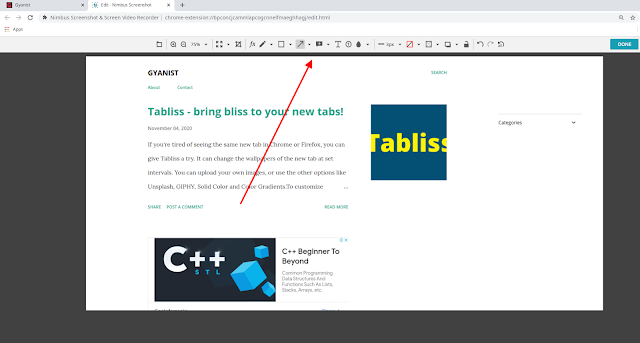


Comments
Post a Comment